Making Installation USB Media on Windows
The procedure of creating bootable USB media on Windows depends on which tool you use. There are many different utilities which allow you to write an ISO image to a USB drive. CentOS recommends using the Fedora Media Writer, available for download at https://github.com/MartinBriza/MediaWriter/releases.
|
Transferring the ISO image file to the USB drive using Windows Explorer or a similar file manager will not work - you will not be able to boot from the device. |
-
Download and install Fedora Media Writer.
-
Download the CentOS ISO image you want to use to create the media. (See Downloading CentOS for instructions on obtaining ISO images.)
-
Plug in the USB drive you will be using to create bootable media.
-
Open Fedora Media Writer.
-
In the main window, click
Custom Imageand select the downloaded CentOS ISO image. -
From the drop-down menu, select the drive you want to use. If the drive does not appear, verify that the USB drive is connected and restart Fedora Media Writer.
-
Click
Write to disk. The boot media creation process will begin. Do not unplug the drive until the operation completes. Depending on the size of the ISO image and the write speed of the USB drive, writing the image can take several minutes.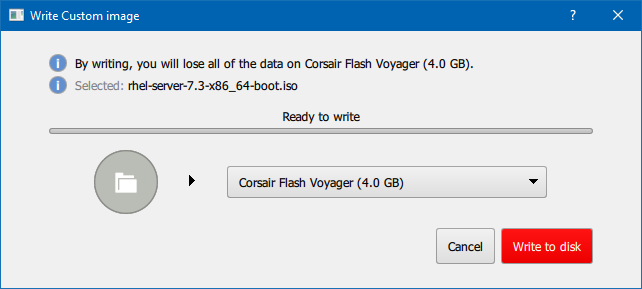 Figure 1. Fedora Media Writer
Figure 1. Fedora Media Writer -
When the creation process finishes and the
Complete!message appears, unmount the USB drive using theSafely remove hardwareicon in the system’s notification area.
The USB drive is now ready to be used as a boot device. You can continue with Booting the Installation on 64-bit AMD, Intel, and ARM systems on AMD, Intel, and ARM systems, or Booting the Installation on IBM Power Systems on IBM Power Systems servers.